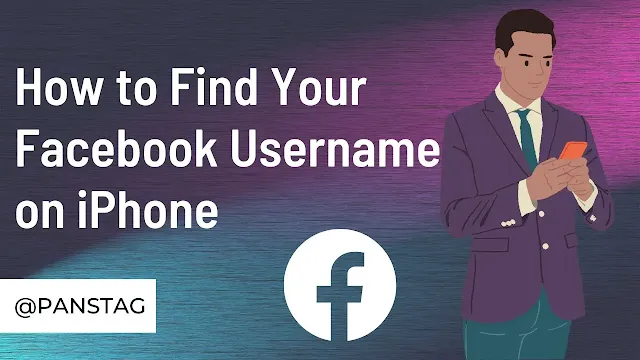How To Find Your Facebook Username on iPhone
How To Find Your Facebook Username on iPhone: A Step-by-Step Guide
Discover the step-by-step guide on How to find your Facebook username on your iPhone. Follow our easy methods using the Facebook app, a mobile browser, or Facebook Lite to make sharing your profile a breeze. Learn how to find your unique Facebook username today.
Introduction
Your Facebook username is a unique identifier that makes it easier for friends and acquaintances to find you on the platform. While it's not as prominent as your full name, having a username can be especially useful if you want to share your profile or page with others. In this article, we'll walk you through the various methods to find your Facebook username on your iPhone. So, let's get started with "How to Find Facebook Username on iPhone."
Method 1: Using the Facebook App
- Launch the Facebook App: Open the Facebook app on your iPhone. Make sure you're logged in to your account.
- Navigate to Your Profile: Tap on the three horizontal lines (the menu icon) in the bottom-right corner of the screen to open the menu. Then, tap on your profile picture or your name to go to your profile.
- Access "Username": On your profile, tap on the "More" tab located just below your cover photo. Scroll down until you find the "Username" option. Your Facebook username will be displayed here.
- Note Down Your Username: Your Facebook username will appear below the "Username" option. It will be in the form of www.facebook.com/yourusername. Note it down for future reference.
Method 2: Using a Mobile Browser
- Open a Browser: Launch any mobile browser on your iPhone, such as Safari or Chrome.
- Visit Facebook: In the browser's address bar, type www.facebook.com and press Enter. Log in to your Facebook account if you're not already logged in.
- Access Your Profile: Once you're logged in, tap on the three horizontal lines (menu icon) located at the bottom of the screen to open the menu. Select your profile by tapping on your name or profile picture.
- Find Your Username: Scroll down on your profile until you see the "About" section. Tap on it, and then scroll down to find the "Username" section. Your Facebook username will be listed here.
- Make a Note of Your Username: Your username will be displayed in the form of www.facebook.com/yourusername. Write it down for future use.
Method 3: Using Facebook Lite (If Installed)
- Launch Facebook Lite: If you have the Facebook Lite app installed on your iPhone, open it. Log in to your Facebook account if prompted.
- Go to Your Profile: Tap on your profile picture or name to access your profile.
- Find Your Username: Scroll down on your profile page until you reach the "Username" section. Your Facebook username will be displayed here.
- Save Your Username: Make a note of your username, which will be in the format www.facebook.com/yourusername.
Here are some frequently asked questions (FAQs) related to finding a Facebook username on an iPhone, along with their answers:
FAQ 1: What is a Facebook username, and why do I need one?
Answer: A Facebook username is a unique identifier that makes it easier for people to find your profile or page on the platform. It's a personalized URL in the format www.facebook.com/yourusername. Having a username is helpful for sharing your profile or page with others and simplifies the process of connecting on Facebook.
FAQ 2: Can I change my Facebook username?
Answer: Yes, you can change your Facebook username, but there are limitations. You can only change it once every 30 days, and the new username must be unique and adhere to Facebook's guidelines. To change your username, go to your Facebook settings, and under the "General" section, you'll find an option to edit your username.
FAQ 3: Can I have the same username as someone else on Facebook?
Answer: No, Facebook usernames must be unique. Each username corresponds to a specific profile or page, so no two users can have the same username.
FAQ 4: What if I can't find the "Username" option on my Facebook profile?
Answer: If you can't find the "Username" option on your profile, it's possible that you haven't set a username yet. Follow the steps in the article to create or locate your username. Note that not all Facebook accounts may have this feature.
FAQ 5: Is there a limit to the length of a Facebook username?
Answer: Yes, Facebook usernames must be between 5 and 50 characters long. They can only contain letters, numbers, and periods (".") or full stops. Special characters and spaces are not allowed.
FAQ 6: What if I forget my Facebook username?
Answer: If you forget your Facebook username, you can use your email address or phone number associated with your Facebook account to recover it. Facebook will guide you through the process of retrieving your username if you've forgotten it.
These FAQs provide additional information and address common queries that readers might have when learning about Facebook usernames on their iPhones.
Conclusion
In this article, we've explored three easy methods to find your Facebook username on an iPhone. Whether you prefer using the Facebook app, a mobile browser, or the Facebook Lite app, you can now easily locate and remember your Facebook username. Having your username handy can be helpful when you want to share your profile or page with others or use it for various online activities. So, go ahead and find your Facebook username to enhance your Facebook experience on your iPhone.