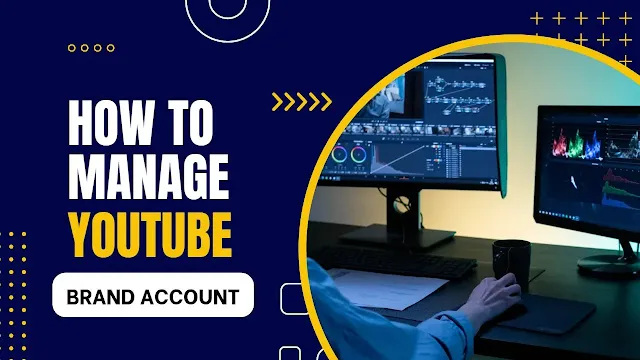How To Manage Youtube Brand Account
Mastering YouTube Brand Account Management: A Comprehensive Guide
Introduction:
In today's digital age, YouTube has become a powerhouse for content creators and businesses to reach and engage with their target audience. Managing a YouTube brand account effectively is crucial for building a strong online presence and maximizing the platform's potential. In this article, we will explore key strategies and best practices for managing a YouTube brand account, empowering you to optimize your presence and achieve your goals.
1. Creating a YouTube Brand Account:
To begin managing your YouTube brand account, you first need to create one. Follow these steps to set up your account:
- Go to YouTube's homepage (www.youtube.com) and sign in with your Google account credentials. If you don't have a Google account, you'll need to create one.
- Once you are signed in, click on your profile icon located at the top-right corner of the screen. This will open a dropdown menu.
- From the dropdown menu, click on "Settings" to access your YouTube account settings.
- In the settings menu, click on the "Channel" tab located on the left-hand side.
- On the Channel tab, click on the "Create a new channel" button. This will open the channel creation process.
- Choose the option "Use a business or other name" to create a Brand Account.
- Enter the desired name for your Brand Account in the provided field. Make sure to choose a name that aligns with your brand or business.
- Next, click on the "Create" button to proceed with the channel creation.
- YouTube may prompt you to verify your account through a phone number. Follow the instructions provided if this step is required.
- After verification (if applicable), your YouTube Brand Account will be created, and you will be redirected to the channel dashboard.
- Customize your YouTube Brand Account by adding a channel icon and channel art. To do this, click on the "Customize channel" button on the channel dashboard. Follow the instructions to upload and adjust your channel icon and channel art.
- Additionally, you can further customize your Brand Account by adding a channel description, links to your website or social media accounts, and organizing your channel layout.
- Link to official YouTube Help Center article on creating a YouTube channel: https://support.google.com/youtube/answer/1646861
- Check Brand Account List:-Go to https://myaccount.google.com/. You may need to sign in first.
2. Customize your channel to align with your brand using the following tips:
- Channel Icon: Upload a high-resolution version of your brand logo as the channel icon. Make sure it is easily recognizable even at smaller sizes.
- Channel Art: Create an eye-catching banner that reflects your brand's values, aesthetics, and key offerings. Use dimensions recommended by YouTube (2560 x 1440 pixels) to ensure compatibility across different devices.
- Channel Trailer: Craft a compelling video to introduce new visitors to your channel. Keep it concise, engaging, and highlight what viewers can expect from your content.
- About Section: Write a concise and informative description of your brand. Include relevant keywords to enhance searchability.
3. Content Strategy and Optimization:
Creating valuable and engaging content is the backbone of YouTube success. Implement the following strategies to optimize your videos:
- Define Your Target Audience: Understand your target audience's preferences, interests, and pain points to create content that resonates with them.
- Video Production: Invest in quality video production, including clear audio, good lighting, and appealing visuals. Use relevant keywords in video titles, descriptions, and tags to improve search visibility.
- Playlists: Organize your videos into playlists based on topics or themes. This helps users discover related content and keeps them engaged on your channel.
- Collaborations: Collaborate with other YouTubers or influencers in your niche to expand your reach and tap into new audiences.
4.Engaging with Your Community:
Building an active and engaged community is essential for the growth of your YouTube brand account. Implement the following strategies to foster engagement:
- Respond to Comments: Engage with your audience by replying to comments on your videos. Address questions, appreciate feedback, and encourage discussions.
- Community Tab: Utilize YouTube's Community Tab to share updates, behind-the-scenes content, polls, and other interactive posts. This encourages your audience to actively participate and feel connected to your brand.
- Live Streams: Conduct live streams to interact with your audience in real-time. Respond to questions, provide insights, and create a sense of community.
5.Analyzing Performance and Making Improvements:
Regularly monitoring your YouTube brand account's performance is crucial for making data-driven decisions. Use YouTube Analytics to gain insights into:
- Viewership and Engagement Metrics: Analyze views, watch time, likes, comments, and shares to identify trends and understand which content resonates best with your audience.
- Audience Demographics: Gain insights into your viewers' age, gender, geographic location, and other key demographics. This helps you tailor your content and marketing strategies accordingly.
- Referral Sources: Understand where your traffic is coming from (e.g., YouTube search, suggested videos, external sources). This information can guide your promotion and optimization efforts.
6. To delete a YouTube Brand Account, follow these step-by-step instructions:
- Go to YouTube's homepage (www.youtube.com) and sign in with the Google account associated with the Brand Account you want to delete.
- Click on your profile icon located at the top-right corner of the screen. This will open a dropdown menu.
- From the dropdown menu, click on "Settings" to access your YouTube account settings.
- In the settings menu, click on the "Advanced settings" option.
- Scroll down to the bottom of the page until you find the "Delete channel" section.
- Under the "Delete channel" section, click on the "Delete channel" link.
- YouTube will display a warning message explaining the consequences of deleting the channel. Read the message carefully to understand the implications.
- After reviewing the warning message, enter your account password in the provided field.
- Select the reason for deleting the channel from the drop-down menu. You can choose an appropriate reason or select "Other."
- Finally, click on the "Delete my content" checkbox if you want to remove all your uploaded videos from YouTube.
- Once you have reviewed your selections and are ready to proceed, click on the "DELETE MY CHANNEL" button.
- YouTube will ask for confirmation before permanently deleting the Brand Account. If you are sure about deleting the account, click on "DELETE MY CHANNEL" again.
Here are some frequently asked questions (FAQs) related to managing a YouTube Brand Account:
Can I convert my personal YouTube channel into a Brand Account?
Yes, you can convert a personal YouTube channel into a Brand Account. YouTube provides an option to move your channel to a Brand Account, allowing you to separate your personal and professional presence on the platform.
Can I have multiple managers for my YouTube Brand Account?
Yes, YouTube Brand Accounts allow multiple managers. You can grant access to other Google accounts and assign them different roles such as manager, editor, or viewer, depending on the level of control and permissions you want to provide.
Can I change the URL of my YouTube Brand Account?
Yes, if your YouTube channel is eligible, you can customize the URL (also known as a custom channel URL) associated with your Brand Account. This helps in branding and makes it easier for viewers to find your channel.
Can I monetize my YouTube Brand Account and earn revenue?
Yes, once your YouTube Brand Account meets the eligibility requirements, you can apply for the YouTube Partner Program and monetize your videos. This allows you to earn revenue from ads, channel memberships, Super Chat, and other monetization features.
Can I access YouTube Analytics for my Brand Account?
Yes, YouTube provides detailed analytics through YouTube Studio for Brand Accounts. You can access data related to views, watch time, audience demographics, traffic sources, and engagement metrics to gain insights into your channel's performance.
Can I schedule videos for publication on my YouTube Brand Account?
Yes, with YouTube Studio, you can schedule the publication of your videos. This feature allows you to plan and prepare content in advance, ensuring a consistent upload schedule for your audience.
Can I link my YouTube Brand Account with other social media platforms?
Yes, YouTube allows you to link your Brand Account with other social media platforms. This enables you to cross-promote your content and engage with your audience across different channels.
Can I enable live streaming on my YouTube Brand Account?
Yes, once your Brand Account meets the eligibility criteria (such as having at least 1,000 subscribers), you can enable live streaming. Live streaming allows you to interact with your audience in real-time and host events, Q&A sessions, and more.
Remember to refer to the official YouTube Help Center (https://support.google.com/youtube) for the most up-to-date and accurate information regarding managing a YouTube Brand Account.
Conclusion:
Effectively managing a YouTube brand account requires careful attention to branding, content strategy, community engagement, and data analysis. By following the strategies and best practices outlined in this comprehensive guide, you will be well-equipped to optimize your YouTube presence, reach your target audience, and achieve your branding and marketing objectives. Embrace the power of YouTube and watch your brand soar to new heights!